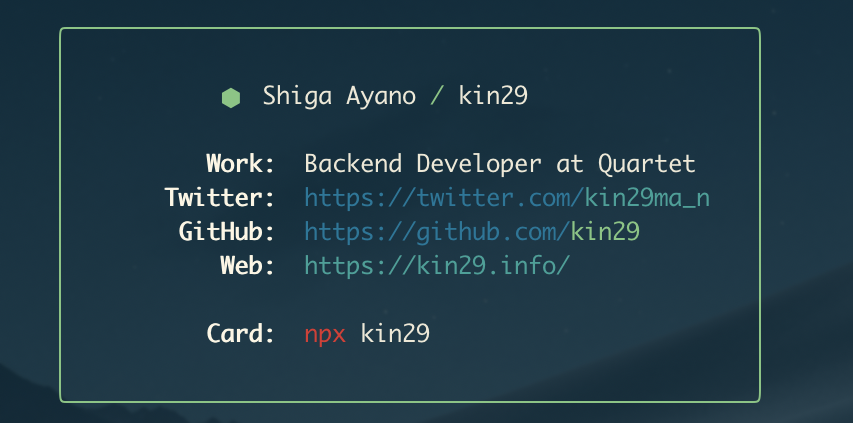TypeScriptのテストといえばJestなのかな?と思って導入してみました!
JavaScriptのみの場合は簡単だったんですが、TypeScriptの時はちょっと手こずったので残します😇
Jestとは❓
https://jestjs.io/docs/getting-started
導入手順📲
1️⃣ Jestをinstallする(JavaScriptテスト実行はここまででok👌)
$ npm install --save-dev jest
$ vi package.json //npm testでテスト実行できるようにする
{
"devDependencies": {
"jest": "^27.5.1"
- }
+ },
+ "scripts": {
+ "test": "jest"
+ }
}
$ npm test //JSのテスト実行できた〜🙌🙌🙌
> test
> jest
PASS ./sum.test.js
✓ adds 1 + 2 to equal 3 (2 ms)
Test Suites: 1 passed, 1 total
Tests: 1 passed, 1 total
Snapshots: 0 total
Time: 0.48 s
Ran all test suites.
2️⃣ TypeSciptでもJestでテスト実行できるようにする
TypeScriptだと以下のエラーが出たので調整する
$ npm test
> test
> jest
FAIL ./ts-sum.test.ts
● Test suite failed to run
Jest encountered an unexpected token
Jest failed to parse a file. This happens e.g. when your code or its dependencies use non-standard JavaScript syntax, or when Jest is not configured to support such syntax.
Out of the box Jest supports Babel, which will be used to transform your files into valid JS based on your Babel configuration.
By default "node_modules" folder is ignored by transformers.
Here's what you can do:
• If you are trying to use ECMAScript Modules, see https://jestjs.io/docs/ecmascript-modules for how to enable it.
• If you are trying to use TypeScript, see https://jestjs.io/docs/getting-started#using-typescript
• To have some of your "node_modules" files transformed, you can specify a custom "transformIgnorePatterns" in your config.
• If you need a custom transformation specify a "transform" option in your config.
• If you simply want to mock your non-JS modules (e.g. binary assets) you can stub them out with the "moduleNameMapper" config option.
You'll find more details and examples of these config options in the docs:
https://jestjs.io/docs/configuration
For information about custom transformations, see:
https://jestjs.io/docs/code-transformation
Details:
/Users/kin29/jest-test/ts-sum.test.ts:1
({"Object.":function(module,exports,require,__dirname,__filename,jest){import { TsSum } from "./ts-sum";
^^^^^^
SyntaxError: Cannot use import statement outside a module
at Runtime.createScriptFromCode (node_modules/jest-runtime/build/index.js:1728:14)
PASS ./sum.test.js
Test Suites: 1 failed, 1 passed, 2 total
Tests: 1 passed, 1 total
Snapshots: 0 total
Time: 1.04 s
Ran all test suites.
tscコマンドをinstallする
//tscコマンドをinstall
$ npm i typescript -g
$ tsc --version
Version 4.6.2
//tsconfig.jsonを作成
$ tsc -init
Created a new tsconfig.json with:
TS
target: es2016
module: commonjs
strict: true
esModuleInterop: true
skipLibCheck: true
forceConsistentCasingInFileNames: true
You can learn more at https://aka.ms/tsconfig.json
$ npm install --save-dev ts-jest @types/jest typescript
$ jest --init //jest.config.tsを作成
The following questions will help Jest to create a suitable configuration for your project
✔ Would you like to use Typescript for the configuration file? … yes
✔ Choose the test environment that will be used for testing › node
✔ Do you want Jest to add coverage reports? … no
✔ Which provider should be used to instrument code for coverage? › v8
✔ Automatically clear mock calls, instances and results before every test? … no
📝 Configuration file created at /Users/kin29/jest-test/jest.config.ts
$ vi jest.config.ts
- // transform: {}
+ transform: {
+ '.*\\.(ts)$' : '/node_modules/ts-jest',
+ },
TypeScriptでもテスト実行できるようになった〜🎉🎉🎉
$ npm test > test > jest PASS ./sum.test.js PASS ./ts-sum.test.ts Test Suites: 2 passed, 2 total Tests: 2 passed, 2 total Snapshots: 0 total Time: 1.741 s Ran all test suites.
さいごに
GASでテスト書きたいのでちょっと触ってみました!
次回はGAS+Jestでテスト書いた記事かければいいなーっと思っています💡
追記:書きましたー!!!