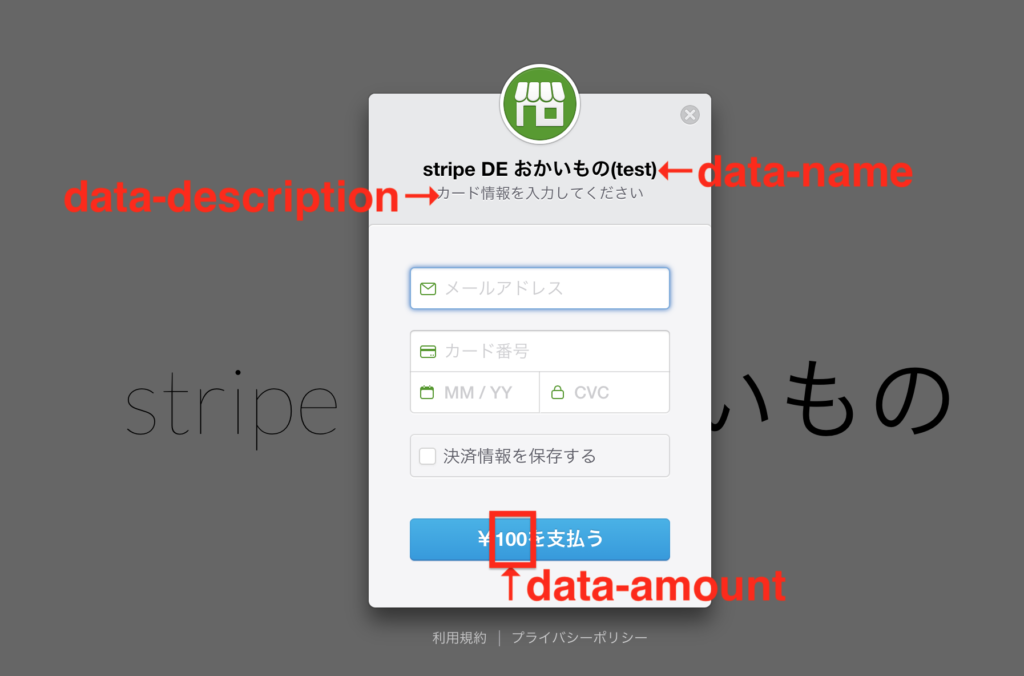何かの手違いでローカルPCでbrew servicesが使えなくなった。(それ以外のbrewコマンドは使える状態)
原因は、git clone https://... が失敗するためだったぽい。https://でなくgit@github.com: <user-name>/<repository>.gitをURLに指定するとできた🎉🙌
そもそもgit clone https://できないのがよくなさそう😅
error文にもある通りhttps://github.blog/2021-09-01-improving-git-protocol-security-github/をみると、git://は暗号化されていないのでサポートされなくなったらしい。
$ brew services --help ==> Tapping homebrew/services Cloning into '/usr/local/Homebrew/Library/Taps/homebrew/homebrew-services'... fatal: remote error: The unauthenticated git protocol on port 9418 is no longer supported. Please see https://github.blog/2021-09-01-improving-git-protocol-security-github/ for more information. Error: Failure while executing; `git clone https://github.com/Homebrew/homebrew-services /usr/local/Homebrew/Library/Taps/homebrew/homebrew-services --origin=origin --template=` exited with 128. Error: Failure while executing; `/usr/local/bin/brew tap homebrew/services` exited with 1. # homebrew-services がない!!! $ ll /usr/local/Homebrew/Library/Taps/homebrew total 0 drwxr-xr-x 5 kin29 admin 160 4 29 17:25 . drwxr-xr-x 5 kin29 admin 160 4 22 16:56 .. drwxr-xr-x 17 kin29 admin 544 2 16 12:43 homebrew-cask drwxr-xr-x 17 kin29 admin 544 2 16 12:43 homebrew-core # git clone https://..だと失敗したので git@github.comを使うようにした。 $ git clone git@github.com:Homebrew/homebrew-services.git /usr/local/Homebrew/Library/Taps/homebrew/homebrew-services --origin=origin --template= Cloning into '/usr/local/Homebrew/Library/Taps/homebrew/homebrew-services'... remote: Enumerating objects: 1985, done. remote: Counting objects: 100% (494/494), done. remote: Compressing objects: 100% (162/162), done. remote: Total 1985 (delta 338), reused 434 (delta 324), pack-reused 1491 Receiving objects: 100% (1985/1985), 545.80 KiB | 751.00 KiB/s, done. Resolving deltas: 100% (893/893), done. $ ll /usr/local/Homebrew/Library/Taps/homebrew total 0 drwxr-xr-x 5 kin29 admin 160 4 29 17:25 . drwxr-xr-x 5 kin29 admin 160 4 22 16:56 .. drwxr-xr-x 17 kin29 admin 544 2 16 12:43 homebrew-cask drwxr-xr-x 17 kin29 admin 544 2 16 12:43 homebrew-core drwxr-xr-x 13 kin29 admin 416 4 29 17:25 homebrew-services //入った! # 使えるようになったーーー!!! $ brew services --help Usage: brew services [subcommand] Manage background services with macOS' launchctl(1) daemon manager. If sudo is passed, operate on /Library/LaunchDaemons (started at boot). Otherwise, operate on ~/Library/LaunchAgents (started at login).